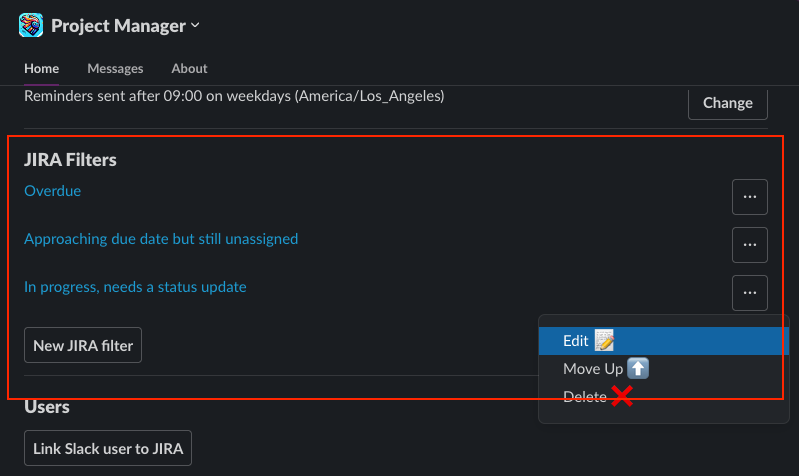Getting Started with pm.bot
Before using pm.bot, you need to install it into your Slack workspace. Follow the instructions here.
“Project Manager” app will appear in Slack automatically. You can interact with it by sending messages
The “Home” tab of the Slack App allows to configure the bot.
Setting up a Project
First step is to tell pm.bot which tasks it should keep an eye on, by clicking the Track New Project button on the app Home page. The form accepts standard JIRA Query Language (JQL). For example “project=GTMS” will include all tasks from the GTMS project:
Once added, pm.bot generates a report on the project's current status and outlines initial plan of action:
Follow-ups
pm.bot finds the most important action items and reaches out to individual team members:
Team members can respond either in Slack or take action in JIRA directly. pm.bot understands natural language and makes necessary changes in JIRA.
The communication algorithm is designed around people, to work harmoniously as a supportive member of your team. It reaches out to individual members with one question at a time, respecting their working hours and time off schedule.
Project report
pm.bot regularly reports to the project owner on the status, highlighting who on the team may require hands-on assistance:
Smart Prioritization
pm.bot’s goal is to align the team and the stakeholders on the priority and status of what is actually being worked on. To detect misalignment, pm.bot uses JIRA filters defined using standard JQL (Jira Query Language):
Overdue tasks, duedate < now()
In progress but not updated for some time, statusCategory = 'In Progress' AND updated < -3d
For example, if there is a task past due date, it likely needs to be discussed and assigned a new target date.
You can create new filters to detect high priority action items, for example:
New tasks that require triage
Issues with special labels e.g. “vulnerability”
Tasks that have an open question
Tasks that do not have an effort estimated
…
Manage JIRA filters using the Slack app admin UI. Find more details here.